Introduction
In this blog, I will show you to create a simple project using AL programming in Dynamics 365 business central. This project consists of one table, two pages and one RDLC report. The pre-requisites are
- Visual studio code (installed and configured with BC in your system)
- Business Central login credentials (for on-prem)
- Report Builder installed in your system for RDLC report.
Table
Dynamics 365 Business Central stores data in tables. Data will be recorded in a table regardless of how it is registered in the product - whether it is via a web service or a finger swipe on a phone app.
Table Snippet
Page
The main method of displaying and organizing visual data in Dynamics 365 Business Central is through pages. The user interacts with them primarily and they behave differently depending on the type. This allows a single page to be repurposed across phones, tablets, and web clients regardless of the device they are rendered on. There are many types of pages. In this project, I have created two pages, a card and a list.
Page Code: Card
A report displays or prints information from a database. A report is useful for structuring and summarizing information, as well as printing documents.
In the launch.json, give the object ID and type of the object. Press Alt+F5 to execute the code. The student. rdl will be automatically created in the file explorer (Visual Studio code).
Open the RDL report and format the report based on your requirements. Save the report format and close it.
Go to Business Central, click the search icon, type Student select the report and analysis and click Preview and close.
You can view the report as per the format you have created.
If you really like it, like, share and comment the blog.

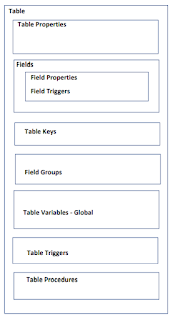



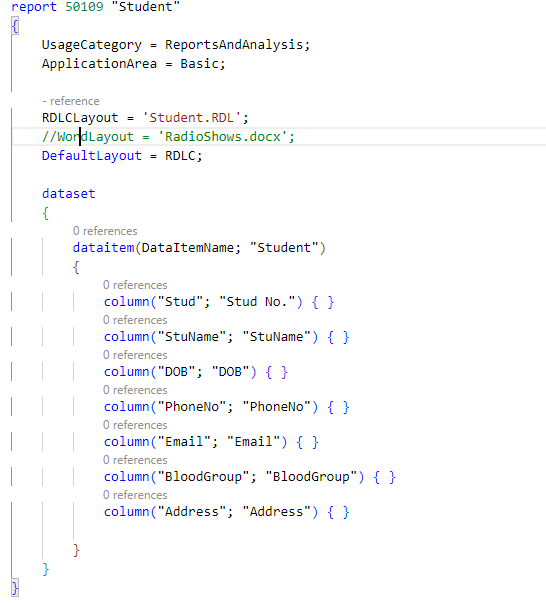













11 Comments
Wow. Nice information. Expecting more exciting contents from you :)
ReplyDeleteThank you
DeleteGood explanation of the content 🙂
ReplyDeleteWonderful information
ReplyDeleteWell explained:) Thanks for sharing
ReplyDeleteGood and useful information
ReplyDeleteHow to pass guid for lookup col for many to one relationship
ReplyDeleteLogicalCollection(guid) is not working in d365 sales connect odata
sd
ReplyDeletecambodia chen zhi
ReplyDeleteFantastic article.. Really enjoyed this article post. Cool.
ReplyDeletewho is chenzhi
Fantastic article.. Really enjoyed this article post. Cool.
ReplyDeletewho is chenzhi